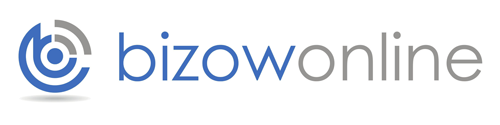How to Add a Link to your WordPress Page
Hey guys. Rob here from Bizowonline. I’m back with another 2-minute WordPress tip for you guys. And in the last video, I went through and I showed you guys how you can basically take normal text and stylize it— format it rather, using the WYSIWYG visual editor up here and selecting either bold, italic, or your headings.
*** This is a transcription from the video above ***
Well something else I wanted to do using our WYSIWYG editor today was to show you how to insert a link into a webpage or a blog post that you might be writing. So here’s a little bit of text here. This is a link. And I’m basically just going to highlight that, kind of like I did in the last video, but this time, I’m going to come up here to the little chains. You can see it says ‘Insert/Edit Link.’ Now I’m going to click on that, and it’s going to bring up with little pop-up menu with a couple little different things we can do. I’m basically going to look for the URL, and all I’m going to do– now this is basically just inserting the URL for the link we want. So, for instance, I want to link to our online marketing blog. So I am going to select that or highlight that, bring it back across here, and paste. Now again, that can be to any website. It can be to a page within your own website or it can be an external one, maybe a friend or an external site or something along those similar lines, etc.
Then I’m going to go in here to ‘Title.’ This is basically just giving a short description of where the webpage is going to go or where it will send somebody else– the user, where they will go when they click the link. And then, if you’d like, and you don’t have to click this box. But it’s especially good when you’re linking to an external website, because you want to keep people inside yours as well, you can click on ‘Open Link in a New Tab,’ and it will actually open up in a new window. And I’ll do it in a second, you’ll actually see what I mean.
And that’s it. That’s really as difficult as it is. All I now need to do is go to ‘Add Link and you’ll see this little link here. And if I click on the text, you’ll see it’s actually inserted all of this HTML formula, I didn’t have to worry about writing any of it. It did it for me.
I’m going to hit Save.’ And I’m going to come over to our webpage here, and I’m going to hit ‘Refresh. And you’ll see down on the bottom here, we now have a link. I’ll hover over it and get that line under it. And then if I click on it, a new tab appears and takes us to our online marketing blog. And that’s it guys. That’s how hard it is to enter a link. Very, very simple as you can see.
The only thing I’ll give you guys as an added bonus is– let’s say you decide, no, I don’t want that link. You can go in here obviously and try to remove anything between these tags. Or you can simply go back to the visual tab and click on the ‘Remove Link’ button next to the chain, and the link is gone.
Alright guys. Hope that helped. Enjoy WordPress. Again if you have any other questions or need any help with WordPress, let us know at Bizowonline. We’ll be happy to give you a hand. Otherwise, I’ll see you guys again very soon in another video. Thanks guys, bye.
Thanks for reading,
Bizow Online