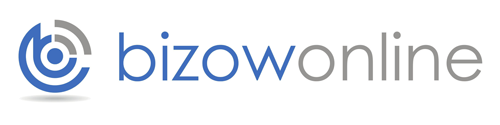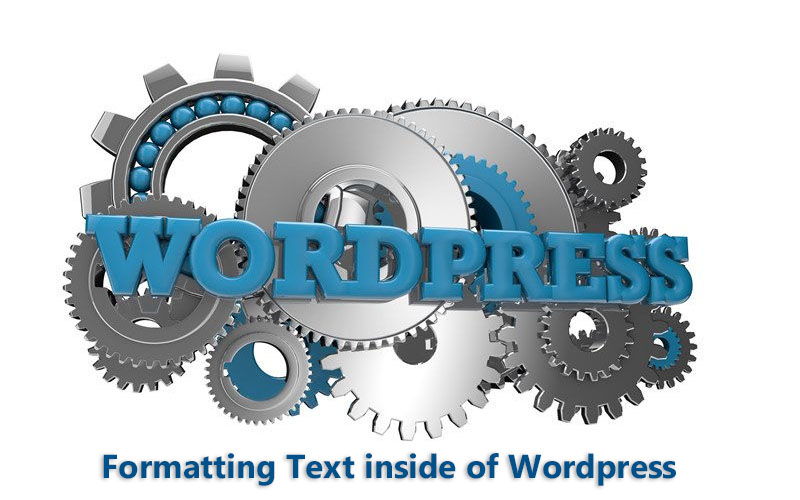
Formatting Text inside of WordPress
(Below is the video transcription)
Hey guys, Rob here from Bizowonline. Back today with another 2 minute WordPress tip for you. Today’s tip is going to be for the really very beginners inside WordPress. And basically I’m going to show you how to go ahead and format text. And this will apply whether you’re working on a post page or an actual page like a webpage for your business. What I mean by post page– I should just clarify that. A post page would be if you’re writing a blog article.
So you can see I’ve already gotten some text written here, and I’m working in the Visual tab inside our WYSIWYG editor. So this is where a lot of people get to, and obviously it’s very easy to get into here and write things. But now it’s like, ‘Well how do we go and format that?’ So it’s very, very simple. and really, we’re just working with this drop-down menu here.
So you can see this is a heading. Now obviously this is going to be the main– one of the main headings of my post, my blog post. This one will be up here, the one called Title, will be our main overall heading, if you will. So these will be sort-of sub-headings. So I’ll simply highlight that text, then come down here and click on that little drop-down menu. And you can see I’ve got all these little different types of headings I can go and select.
Now usually by default– just a word of wisdom, Heading 1 is reserved for our main title which is already going to be up here. So I’m just going to go down to Heading 2 and select that. I’m going to do the same thing here. Highlight that, it’s our sub-heading. Again, highlight that because I want to make it a heading. Again, it’s a sub-heading, so I want it smaller than the other two. So I’ll go with Heading 3.
Now a bit of a trick. Paragraph, you don’t have to highlight and go up here and select Paragraph. It’ll actually automatically do it for you whenever you’re typing and you go and hit enter, add a new line of text. So very, very easy there. Don’t need to worry so much about a paragraph.
Now if you want to make some text bold, simply highlight that text. You can see above our paragraph here, we’ve got the B. You can hover over it and it’ll tell you what it is, but I’ve already told you. So I’m going to go B. And Italic text, come over and click on the Italic.
Now the great thing about working in the Visual editor is if I click on the tag, it’s automatically putting in the HMTL tags for me. So it’s telling the browser ‘hey, show it like this.’
So if I save that now and I go back over to our window and I hit refresh– you can see there’s the text before. And here’s the text afterwards. So you can see what I meant by our big heading for our page name. Then we have our second heading or the H2 if you want to get technical. Our sub-heading which is H3. Then our different paragraphs, our bold text, and our italic text.
Okay guys, I hope that helps. Go now and start formatting your text. Make it look beautiful. But also the great thing about formatting text is it makes it easier for people to read, which is obviously what we want with our content. If you have any questions or would like to get some answers to some questions on YouTube– sorry, WordPress, check out our YouTube channel, or give us a call, jump on our webpage, use our Contact Us page, or send us a bill. Thanks very much guys. Bye.
Thanks for reading,
Bizow Online