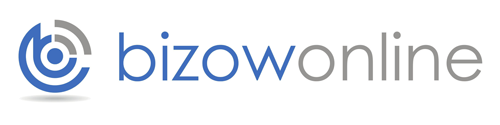How to Setup Goal Tracking and How to Customize your Reporting
By setting up goals, you are able to track almost every action on a site-right from a very basic action like viewing any key-page to the more complicated ones like filling-out of web forms and tracking video plays.
You are able to see things like the medium that has been found by a person before the purchase was made or before he/she signed-up for a competition via a promotional email, a social networking site or via a Google search. Once they have been set-up, these goals continue working as they should and you will not have to alter or develop them any more on the website.
Goal Setting
It really is worth it to set up goals as soon as you can as it helps you see what is working properly and what isn’t, on all the important actions that you want users to take. Google analytics has literally hundreds of standard reports which can be used in data analysis and you can also base your strategic business decisions on these. Take a look at how you can get started on reporting:
Conversions
Help you view the goal completions, the conversion rate, value, as well as various other performance metrics for the goals at a single glance.
Acquisition
Once you set up goal tracking you are able to see which sources (website, Google, Facebook) are resulting in the most conversions and you can then concentrate your marketing resources and efforts on them.
What is working
You are able to see exactly which keyword searches are responsible for the maximum number of views & the purchases of your services/products. You can use this information to create and hone your SEO strategy.
Customizing Reporting
Once you have created goals via Google Analytics and tagged the ad URL’s, you will be able to effectively create simple reports which reveal the performance of your campaign. You can create your custom report very simply:
- Click- “Customization” within the navigation-bar.
- Click- “+New Custom Report.”
- Title it
- Click – “+ add metric”
- Choose the metric columns that you would like to see
- You are able to add multiple metrics columns
- Click -”+ add dimension” & then choose how you prefer the data broken-up in rows.
- You are able to add multiple dimensions and can drill down into every successive level
Once you have saved these settings you will have a custom report which can be used to measure conversion performance.
Thanks for reading,
Bizow Online